A Step-by-Step Guide to Setting Up Facebook Pixel on Your Business Page
- Kira Livingston

- Aug 18, 2023
- 2 min read
If you're ready to take your digital marketing game to the next level, look no further than Facebook Pixel. This powerful tool provides invaluable insights into user behavior on your website, allowing you to optimize your strategies and engage your audience more effectively. Let's dive into the step-by-step process of setting up Facebook Pixel on your business page.
Step 1: Access Facebook Events Manager
Log in to your Facebook Business Manager account.
Navigate to the "Events Manager" by clicking on the top-left menu and selecting "Events Manager" under the "Measure & Report" section.
Step 2: Create a New Pixel
In the Events Manager, click on "Connect Data Sources" and select "Web."
Choose "Facebook Pixel" and click "Connect."
Name your Pixel and enter your website URL. Click "Continue."
Step 3: Install Pixel Code
Choose the method you want to use to install the pixel code. You can either use the integration or tag manager options or manually add the code to your website.
If using integration, select your platform (e.g., WordPress, Shopify) and follow the instructions.
If using tag manager, choose the platform you're using and follow the prompts to set up your pixel.
Step 4: Verify Pixel Installation
After adding the pixel code, click "Continue."
Facebook will provide a verification method to check if the pixel is active on your website. Follow the provided instructions to verify the installation.
Step 5: Set Up Events
After verification, you can start setting up events to track specific actions on your website, such as page views, purchases, and sign-ups.
Click on "Add Events" to select the events you want to track. Follow the prompts to add event details and parameters.
Step 6: Add Pixel to Your Website's Backend
If you're manually adding the pixel code, you'll need to place it in the header of your website's backend. This usually involves accessing your website's HTML code.
Step 7: Test Your Pixel
Use Facebook's Pixel Helper browser extension to test if your pixel is working correctly.
The extension will show you if the pixel is active on your website and if it's correctly tracking events.
Step 8: Start Collecting Data
Congratulations! Your Facebook Pixel is now set up and ready to collect valuable data on user interactions with your website. As time goes on, this data will empower you to create targeted ad campaigns, track conversions, and optimize your marketing strategies for better results.
Setting up Facebook Pixel might seem complex, but once it's up and running, you'll unlock a world of insights that can transform your digital marketing efforts. By following these steps, you're well on your way to harnessing the power of data-driven decision-making for your business's success.
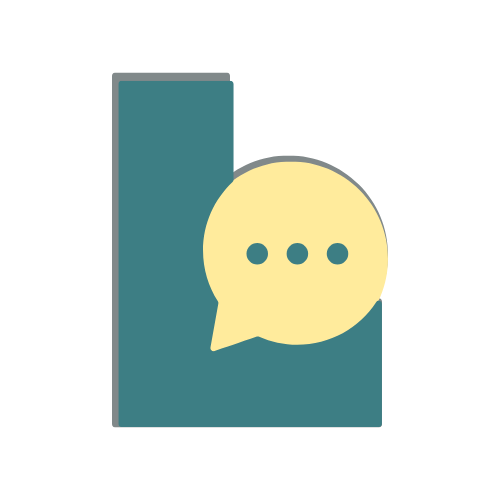



.jpg)
Comments